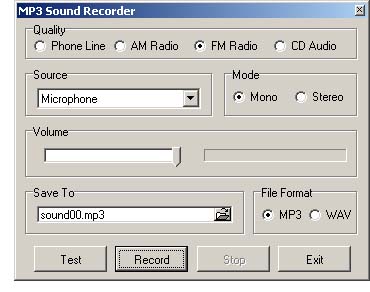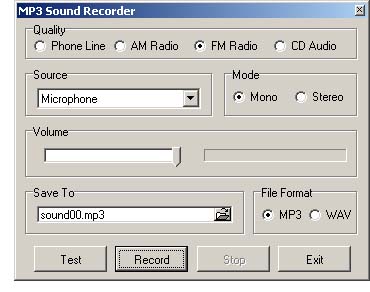Welcome To Openworld FlashPresenter Welcome To Openworld FlashPresenter
 Samples Gallery Samples Gallery
 Download Download
 Download Openworld FlashPresenter Now! Download Openworld FlashPresenter Now!
 Overview Overview
 Openworld FlashPresenter Features Openworld FlashPresenter Features
 Getting Started with Openworld FlashPresenter Getting Started with Openworld FlashPresenter
 Your Presentation Screen Your Presentation Screen
 PowerPoint Import PowerPoint Import
 PowerPoint Import Wizard PowerPoint Import Wizard
 Step 1 - Open Presentation Step 1 - Open Presentation
 Step 2 - PowerPoint Slide Narration Step 2 - PowerPoint Slide Narration
 Step 3 - Narration Results Step 3 - Narration Results
 PowerPoint Import Preferences PowerPoint Import Preferences
 Creating New Presentation Creating New Presentation
 Getting Started Getting Started
 Video Setup Video Setup
 Video Encoding Setup Video Encoding Setup
 Transcript Setup Transcript Setup
 Slides Setup Slides Setup
 Media Synchronization Media Synchronization
 Synchronization Overview Synchronization Overview
 Editing Transcript Editing Transcript
 Synchronizing the Transcript Synchronizing the Transcript
 Contents Creation Contents Creation
 Synchronizing Slides Synchronizing Slides
 Synchronizing Speakers Synchronizing Speakers
 Hyperlinks and Resources Links Creation Hyperlinks and Resources Links Creation
 Synchronizing Hyperlinks and Resources Links Synchronizing Hyperlinks and Resources Links
 Glossary Building Glossary Building
 Creating Quizzes Creating Quizzes
 New Quiz Creation New Quiz Creation
 Quiz Properties Setup Quiz Properties Setup
 Quiz Customization Quiz Customization
 Quiz Results Processing Quiz Results Processing
 Presentation Export Presentation Export
 Exporting Your Presentation Exporting Your Presentation
 Using HTTP Streaming technology for video/audio Using HTTP Streaming technology for video/audio
delivery
 Flash Media Server Flash Media Server
Configuration Basics
 Accompanying Tools Accompanying Tools
 Video Converter Video Converter
 Video Joiner Video Joiner
 Video Encoding Preferences Video Encoding Preferences
 MP3 To FLV Converter MP3 To FLV Converter
 MP3 Compressor MP3 Compressor
 Audio Uncompressor Audio Uncompressor
 MP3 Sound Recorder MP3 Sound Recorder
 Support Support
 DEMO Mode Limitations DEMO Mode Limitations
 Software Activation and Order Information Software Activation and Order Information
 Contact Information Contact Information
 Credits Credits
|
|
MP3 Sound Recorder
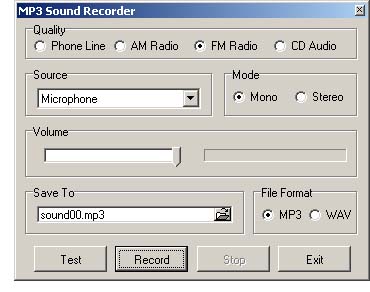
How to record an audio in WAV or MP3 format:
 Choose Tools/MP3 Sound Recorder main menu item.
A dialog will appear where you need to do the following: Choose Tools/MP3 Sound Recorder main menu item.
A dialog will appear where you need to do the following:
 Choose an audio quality to record with. This is a
combination of sampling rate and MP3 compression parameters. You can find more particular information in SNDREC.INI file. You can open it by Notepad
or Wordpad. Notepad is recommended. Usually you don't need to modify it. Choose an audio quality to record with. This is a
combination of sampling rate and MP3 compression parameters. You can find more particular information in SNDREC.INI file. You can open it by Notepad
or Wordpad. Notepad is recommended. Usually you don't need to modify it.
 Choose the audio source to record from. Choose the audio source to record from.
 Choose channels mode (Mono/Stereo). Choose channels mode (Mono/Stereo).
 It is recommended that before recording you attach an audio source to your PC and turn this source on.
Then you click «Test» button and adjust the recording volume by «Volume» slider
in order to achieve the best results. After that you may turn your audio source
off and click «Stop» button to stop test mode. Now Sound Recorder is ready to work. It is recommended that before recording you attach an audio source to your PC and turn this source on.
Then you click «Test» button and adjust the recording volume by «Volume» slider
in order to achieve the best results. After that you may turn your audio source
off and click «Stop» button to stop test mode. Now Sound Recorder is ready to work.
 Click "Start" button to start recording. Click "Start" button to start recording.
 Click "Stop" button to to stop recording.
After recoding is finished you can evaluate the results
by pressing «Play» button. The file just recorded will play in an embedded mediaplayer. Click
"Stop" button to to stop the playback. Click "Stop" button to to stop recording.
After recoding is finished you can evaluate the results
by pressing «Play» button. The file just recorded will play in an embedded mediaplayer. Click
"Stop" button to to stop the playback.
|